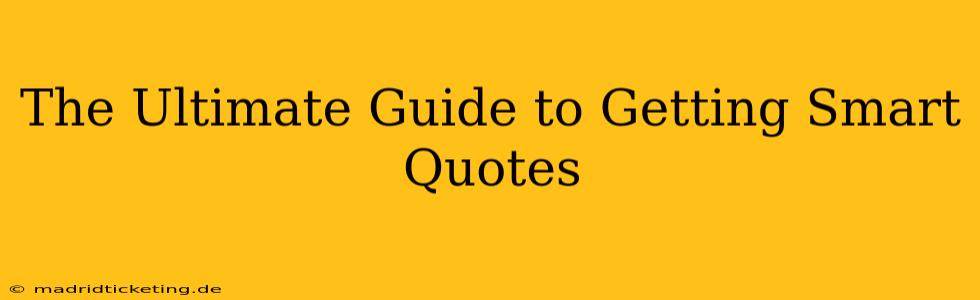In the world of writing and publishing, "smart quotes" (also known as "curly quotes")—those elegant, typographically correct quotation marks—elevate your work from amateurish to professional. They're the subtle detail that speaks volumes about attention to detail and overall quality. This guide will equip you with everything you need to understand, implement, and master the art of smart quotes.
What are Smart Quotes?
Smart quotes are the typographically correct way to represent quotation marks. They're distinguished from "straight quotes" (") by their curved design: “ ” (opening and closing smart quotes) versus " " (straight quotes). The difference might seem minor, but it's a crucial element of professional-looking text. Straight quotes often appear in casual writing or when using older technologies, while smart quotes are the standard for polished writing, especially in print media, academic papers, and professional communication.
Why Use Smart Quotes?
The primary reason to use smart quotes is professionalism. They signal a commitment to detail and quality, enhancing the overall readability and aesthetic appeal of your text. Think of it like the difference between wearing a well-tailored suit and a rumpled t-shirt to a formal event. Smart quotes are the equivalent of the tailored suit for your writing. Beyond aesthetics, using them correctly improves the semantic understanding of your text for both readers and machines.
How to Get Smart Quotes: A Comprehensive Guide
The method for obtaining smart quotes depends on your writing environment:
1. Using a Word Processor (Microsoft Word, Google Docs, etc.):
Most modern word processors automatically insert smart quotes. Simply type your quotation marks as usual, and the software will convert them to the correct curved versions. However, you may need to check your autocorrect settings to ensure this feature is enabled. In some cases, you might need to use the keyboard shortcut Option + [ ] (Mac) or Alt + 0147 (opening) and Alt + 0148 (closing) (Windows).
2. Using a Text Editor (Notepad++, Sublime Text, etc.):
Text editors often require manual intervention. Many offer auto-correct plugins or extensions that can be installed to provide smart quote functionality. Alternatively, you can use the character map to insert smart quotes directly.
3. Using a Code Editor (VS Code, Atom, etc.):
For code editors, you may need to configure your settings or use a dedicated plugin to convert straight quotes to smart quotes. Some editors might provide extensions or snippets that automatically insert smart quotes as you type.
4. Using a Web Browser:
In web browsers, there is typically no automatic conversion of straight quotes to smart quotes. The best practice is to use a dedicated text editor or word processor to create your text and then paste it into your browser or online text box.
Troubleshooting Common Smart Quote Issues
- Incorrect keyboard layout: Ensure your keyboard is set to the correct language and layout.
- Disabled autocorrect: Check your autocorrect settings in your word processor or text editor.
- Inconsistent quotation marks: Pay close attention to ensure consistency in the type of quotation marks used throughout your document.
- Straight quotes appearing: If you're still experiencing problems, try manually inserting the smart quotes using the character map or keyboard shortcuts.
Beyond the Basics: Mastering Smart Quotes
Understanding the nuances of smart quotes goes beyond simply using them. Here are some advanced considerations:
Using Smart Quotes with Apostrophes: Maintain consistency—if you're using smart quotes, use smart apostrophes as well.
Handling Nested Quotes: Properly nesting quotes can be tricky. The general rule is to alternate between straight and curly quotes when dealing with quotes within quotes: “He said, ‘I’m going to the store.’”
Frequently Asked Questions (FAQ)
How do I insert smart quotes in different operating systems?
The method differs between operating systems. Mac users often utilize keyboard shortcuts, while Windows users may employ Alt codes or character maps. Specific methods are described above in the "How to Get Smart Quotes" section.
Are smart quotes essential for all types of writing?
While not strictly mandatory for all writing, smart quotes significantly enhance the professionalism of any formal document, such as academic papers, publications, or business communications. They are highly recommended for all but the most informal of contexts.
What if my software doesn't support smart quotes?
If your software doesn't support smart quotes, consider installing plugins or extensions, upgrading your software, or using alternative software that does support them. As a last resort, you can manually input smart quotes using character maps or keyboard shortcuts.
This comprehensive guide should provide you with the knowledge and tools to confidently implement smart quotes in your writing, elevating the overall quality and professionalism of your work. Remember, attention to detail matters, and the use of smart quotes is a subtle but impactful way to demonstrate your commitment to excellence.