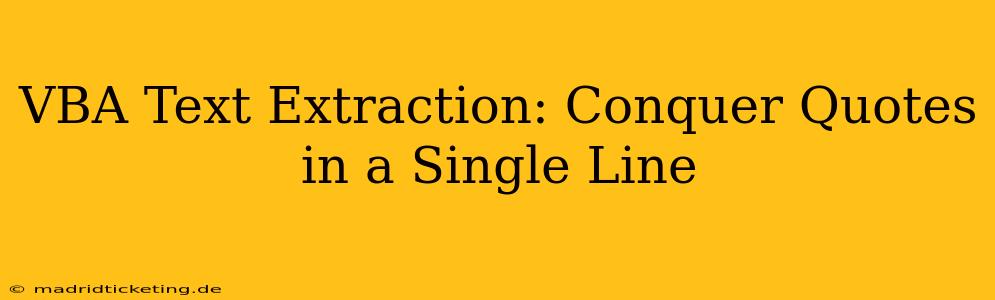Extracting specific text from strings within VBA can be a surprisingly tricky task, especially when dealing with quotes within a single line of text. This often arises when processing data imported from various sources like CSV files or web scraping results. This comprehensive guide will equip you with the VBA skills needed to confidently and efficiently extract quoted text, regardless of the complexity. We'll explore different scenarios and provide robust solutions to handle diverse situations.
What are the Challenges of Extracting Quoted Text in VBA?
The primary challenge lies in the inherent ambiguity of quotation marks. They can represent literal quotes within the text or delimiters for the text we want to extract. Standard VBA string manipulation functions like Left, Right, and Mid are insufficient when dealing with nested quotes or inconsistent quoting styles.
How to Extract Text Enclosed in Quotes Using VBA
Several techniques can effectively extract quoted text from a single line. We'll explore the most effective and reliable methods:
1. Using the InStr and Mid Functions (Simple Cases):
This method is suitable when you have a simple string with a single pair of quotes enclosing the desired text. It relies on finding the positions of the starting and ending quotes and extracting the text between them.
Sub ExtractTextSimple()
Dim myString As String
Dim startPos As Integer
Dim endPos As Integer
Dim extractedText As String
myString = "This is a ""quoted string"" within a sentence."
startPos = InStr(1, myString, """") + 1 'Find the starting quote
endPos = InStr(startPos, myString, """") 'Find the ending quote
If startPos > 0 And endPos > startPos Then
extractedText = Mid(myString, startPos, endPos - startPos)
MsgBox "Extracted text: " & extractedText
Else
MsgBox "No quoted text found."
End If
End Sub
This code finds the first and second occurrences of a double quote ("""), calculates the length of the quoted text, and extracts it using the Mid function. Remember that this approach fails when dealing with nested quotes or multiple quoted sections.
2. Regular Expressions for Complex Scenarios:
For more complex scenarios, such as multiple quoted strings or nested quotes, Regular Expressions offer a powerful and flexible solution. VBA supports regular expressions through the VBScript.RegExp object.
Sub ExtractTextRegex()
Dim myString As String
Dim regex As Object
Dim matches As Object
Dim i As Long
myString = "This has ""multiple"" quoted strings, and even ""nested"" ""ones""!"
Set regex = CreateObject("VBScript.RegExp")
With regex
.Global = True 'Find all matches
.Pattern = """([^""]*)""" ' Matches text enclosed in double quotes
End With
Set matches = regex.Execute(myString)
For i = 0 To matches.Count - 1
Debug.Print matches(i).SubMatches(0) 'Print each extracted string
Next i
End Sub
This improved code utilizes a regular expression to match any text enclosed in double quotes. The Global = True setting ensures that all occurrences are found. The pattern """([^""]*)""" specifically targets text between double quotes, excluding the quotes themselves. The .SubMatches(0) accesses the captured group (the text within the quotes).
3. Handling Different Quote Types:
The methods above can be easily adapted to handle different types of quotes (single quotes, for example). Simply change the quote characters in the InStr function or the regular expression pattern.
Frequently Asked Questions (FAQs)
How do I handle escaped quotes within a quoted string?
Escaped quotes (e.g., "" to represent a single quote within a double-quoted string) require more sophisticated regular expressions. You would need to adjust the pattern to account for these escape sequences. This often involves using lookarounds or other advanced regular expression features.
What if my quoted text contains commas or other delimiters?
If your quoted text contains commas or other delimiters used to separate fields, the regular expression approach is generally superior as you can define more complex patterns to precisely target your desired text. You might need to modify the regular expression pattern to capture the entire quoted string, even if it contains commas.
Can I extract quoted text from a range of cells?
Yes, you can easily adapt these techniques to loop through a range of cells and extract quoted text from each cell. You would simply add a loop to iterate through the cells and apply the text extraction logic to each cell's value.
This comprehensive guide provides multiple strategies for extracting quoted text within VBA, catering to various scenarios and complexities. Remember to choose the method best suited for your specific needs and data structure. By understanding these techniques, you can streamline your data processing workflows significantly.